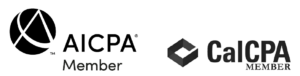Scan your tax documents right from your phone

How to scan your tax documents using your smartphone
Tax season is right around the corner and it’s time to get all your documents in order!
The best way to save, store or upload your tax documents, especially if you have paper copies, is by digitizing them to PDF files.
You don’t have a scanner? Not a problem! You can easily scan all your documents right from your smartphone. Here’s how.
Scanning documents from your iOS device
You can easily scan documents from your iPhone or iPad from right inside the Notes app. Here’s how to scan documents from your iOS device:
- Open the Notes app.
If you can’t find the Notes app, search for it by swiping down from the middle of the home screen (on older devices, you might need to swipe right). Tap the search bar, start typing “Notes,” then open the app.
- Create a new Note
or open an existing Note.
- Tap the Camera button
, then tap Scan Documents
- Hold your phone over the document or object you want to scan and follow the instructions on the screen (for example, your device may ask you to move closer or farther away).
- If Auto is enabled, your device should automatically scan. If not, manually press the shutter button
. Drag the corners to adjust the scanned area, and press Keep Scan. Then, scan a new document to add to the Note or press Save.
- In order to use the document outside of the Notes app, you may want to send it to yourself or someone else. To do that, tap the More button
to bring up a list of commands, including Send a Copy.
Scanning documents from your Android device
Scanning documents and saving them as PDF files from your Android device is also equally as simple. Here’s how to do that from your Android phone or tablet:
- To begin scanning, open Google Drive
- Next, tap Add
in the bottom right corner of the app.
- Then, tap Scan
- You can now adjust the scan area, take the photo again, or scan another page.
- Tap Done
when you’re finished. Your file will be saved in your Google Drive.
Scanning documents using the Adobe Scan app
Another great option is the “Adobe Scan” app. This mobile app allows you to make crisp, clear scans of documents using your phone’s camera. You can edit clarity and even darken the scan to make it more legible. Download the app here.